I decided to write this article simply because there are so many outdated answers to this question linked from Google.
Here are some of the things you should NOT do:
- Install Web Essentials
- Install Node Package Manager
- Manually adjust project files to enable Typescript transpiler
- Automatically adjust project files by installing a nuget package
- Install something that downloads 1000s of files into a folder inside your project and works with fingers crossed.
There is a better way. In short, just add a .ts file to your project and link the corresponding .js from the web page. Longer version of answer follows, with screenshots and detailed instructions.
Suppose you are starting a new project.
In Visual Studio 2015 select `File -> New -> Project -> under Visual C# / Web`, choose `ASP.NET Web Application` and click OK.
Select `Empty` template, ensure that none of the checkboxes are checked (Web Forms, MVC, Web API, Add unit tests, Host in the cloud) and click OK.
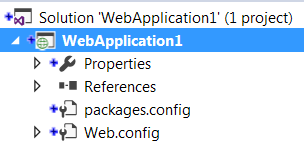
Right click on Project -> Add -> New Item... -> under Search Installed Templates in the top right corner search for “types” and select “TypeScript File” from the list, call it script.ts for now and click Add (the name can be anything you want). Notice the file should have a .ts extension.
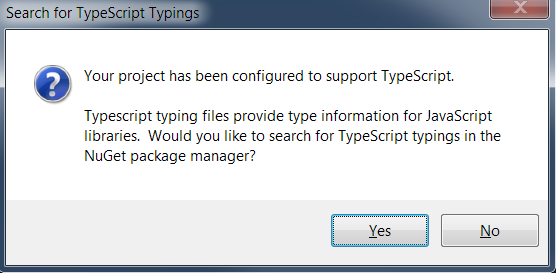
Although the most logical option here would be Yes, click No. Ultimately (I think there is a bug in Visual Studio 2015), it will not load anything regardless of your selection. If you are wondering - yes, you will still have typings for standard Javascript objects, and I will prove it later on.
You are done! Typescript should be fully operational at this point. Let’s see how to make it do some useful work. First, we need to verify that Visual Studio can transpile into Javascript. In your .ts file type
| |
and hit save (CTRL+S). Nothing happened? Where is my .js file?
Okay, the transpiled .js file is hidden by default. You need to click Show all files icon in Solution Explorer:
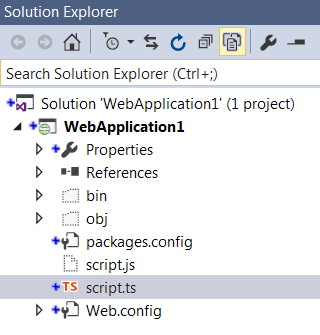
We are going to add an .html page to be able to see it working inside the browser. Right click Project -> Add -> New Item..., search for “html”, select HTML Page, name it Default.html and click Add. Put “Hello World” between the body open/close tags just so we can see something when it loads. Press F5 or click the green “play” button to start the project. When it loads in your browser, you should see something like this:
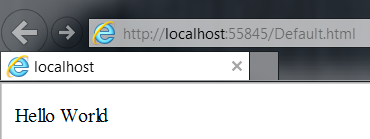
It works. Now close the browser window and go back to your Default.html file. Right before the closingtag make a newline. Drag a .ts file into that line. It should paste something like this:
| |
Yes, you could have typed this manually, but it would not be as cool. In your script you have an alert, so that’s what you are supposed to see when you start your project again.
Ok, but we didn’t do any TypeScript yet? Go inside your .ts file and paste the following:
| |
Hit save (CTRL+S) and… actually, there is one more thing to do. Right click on Default.html and choose Set as Startup Page, this way we just save a few clicks. There:
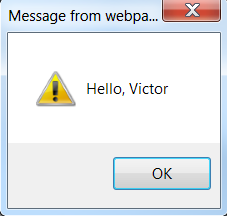
Now I promised to prove that we have typings and also show the debugging support (because it would be quite useless without it).
Back to your .ts file at the very bottom type document.get:

Press tab to perform auto-complete:

Notice the argument is expected to be of type string. Our typings work, you now have typed intellisense support for standard Javascript objects. Remove this line and put a breakpoint inside the class beside the alert line and run it again.
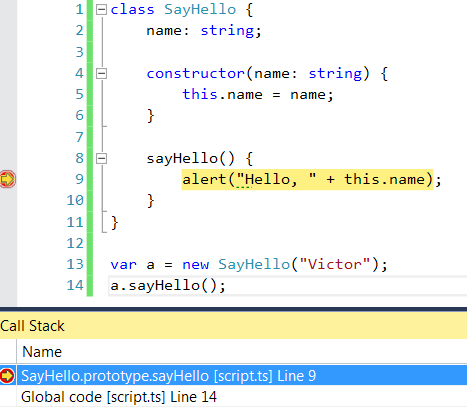
See, debugging works just as fine as with a regular Javascript file, which means real coding can start now!
The rest you should be able to figure out using google.