You should be reading this article if you are seeing any of the two (or both) screens:
Windows Security / Your credentials did not work
Your system administrator does not allow the use of default credentials to log on to the remote computer XXXXX because its identity is not fully verified. Please enter new credentials.
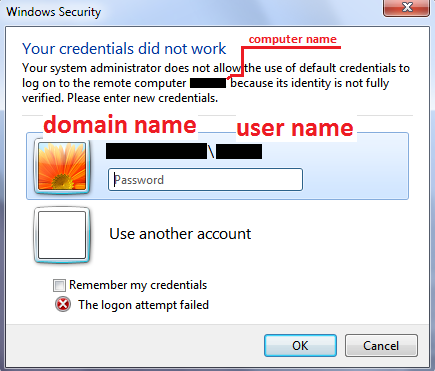
AND/OR
Remote Desktop Connection
Your system administrator does not allow you to connect to this remote computer. For assistance, contact your system administrator or technical support.
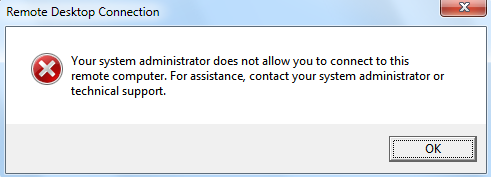
Now the reason behind these two is probably because you are like us, and have your virtual hosts in a workgroup and your clients connecting from a domain. If so, here’s the solution:
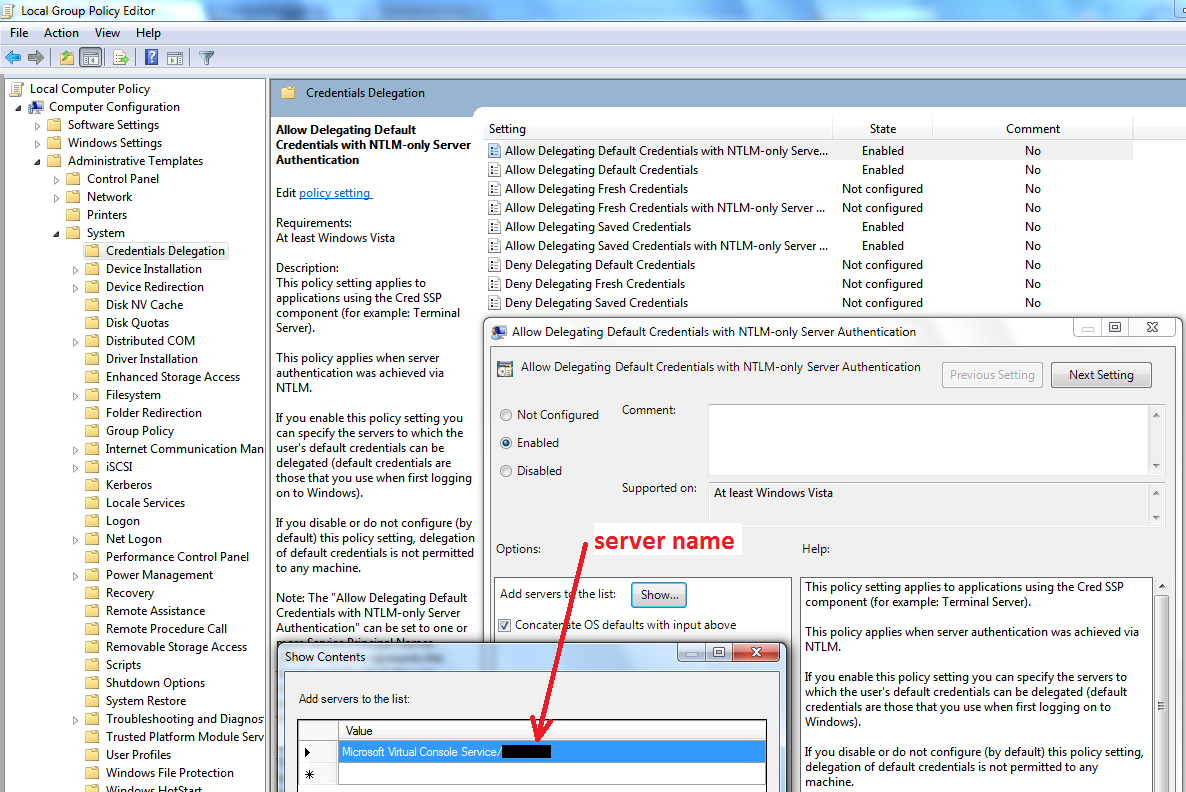
Navigate:
- Start
- Run
- gpedit.msc
- Computer Configuration
- Administrative Templates
- System
- Credentials Delegation
and make sure you have the following four options enabled and configured:
Allow Delegating Default Credentials with NTLM-only Server Authentication
Allow Delegating Default Credentials
Allow Delegating Saved Credentials
Allow Delegating Saved Credentials with NTLM-only Server Authentication
Under each of these options look for Options / Add servers to the list -> Show.... To simply allow access to all servers, use this pattern: Microsoft Virtual Console Service/*. You can replace * with server FQDN. In this case you need to specify one server per entry.
It is recommended that you set same configuration under all four options. I could not find a logical explanation to why some of our Hyper-V servers work with 1 or 2 of them, and some need 4. Same configuration, just another magic by Microsoft. If you ever find it out, feel free to share your experiences on my home page.